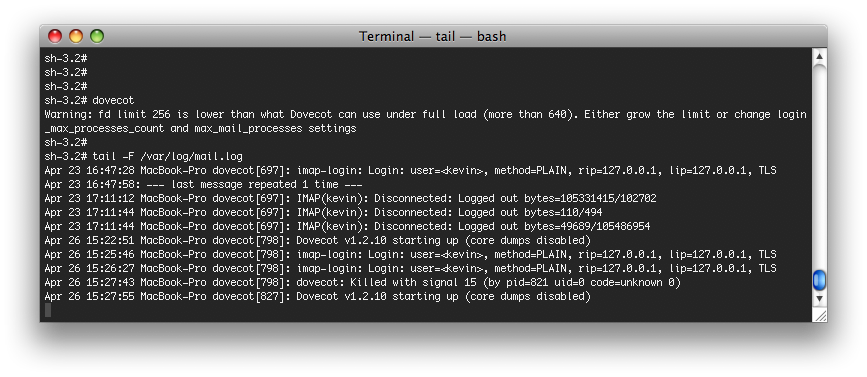
Last week I needed a local IMAP server on Mac OS X Leopard for temporary testing. After struggling with courier-imap for hours, I’ve finally settled on Dovecot . You’ll see below how easy it is to install and configure it.
We’re lucky, Dovecot is available in MacPorts , so we can install it easily:
$ port install dovecot
It’s time to configure it. We start with the default configuration template:
$ cp /opt/local/etc/dovecot/dovecot-example.conf /opt/local/etc/dovecot/dovecot.conf
Then we can edit the
dovecot.conf
configuration file as we wish. FYI, here
are my modifications:
--- /opt/local/etc/dovecot/dovecot-example.conf 2010-04-23 14:29:52.000000000 +0200
+++ /opt/local/etc/dovecot/dovecot.conf 2010-04-23 14:51:06.000000000 +0200
@@ -21,7 +21,7 @@
# Protocols we want to be serving: imap imaps pop3 pop3s
# If you only want to use dovecot-auth, you can set this to "none".
-#protocols = imap imaps
+protocols = imap
# A space separated list of IP or host addresses where to listen in for
# connections. "*" listens in all IPv4 interfaces. "[::]" listens in all IPv6
@@ -45,7 +45,7 @@
# SSL/TLS is used (LOGINDISABLED capability). Note that if the remote IP
# matches the local IP (ie. you're connecting from the same computer), the
# connection is considered secure and plaintext authentication is allowed.
-#disable_plaintext_auth = yes
+disable_plaintext_auth = no
# Should all IMAP and POP3 processes be killed when Dovecot master process
# shuts down. Setting this to "no" means that Dovecot can be upgraded without
@@ -221,7 +221,7 @@
#
# <doc/wiki/MailLocation.txt>
#
-#mail_location =
+mail_location = maildir:~/Maildir
# If you need to set multiple mailbox locations or want to change default
# namespace settings, you can do it by defining namespace sections.
Before starting Dovecot, we have to create a dummy SSL certificate:
$ mkdir -p /opt/local/etc/ssl/{certs,private}
$ openssl req -new -x509 -days 3650 -nodes -out /opt/local/etc/ssl/certs/dovecot.pem -keyout /opt/local/etc/ssl/private/dovecot.pem
And finally, we can launch the Dovecot server itself as
root
:
$ dovecot
That’s all!
You can now access your local IMAP server with any client. Here is an example with Thunderbird :
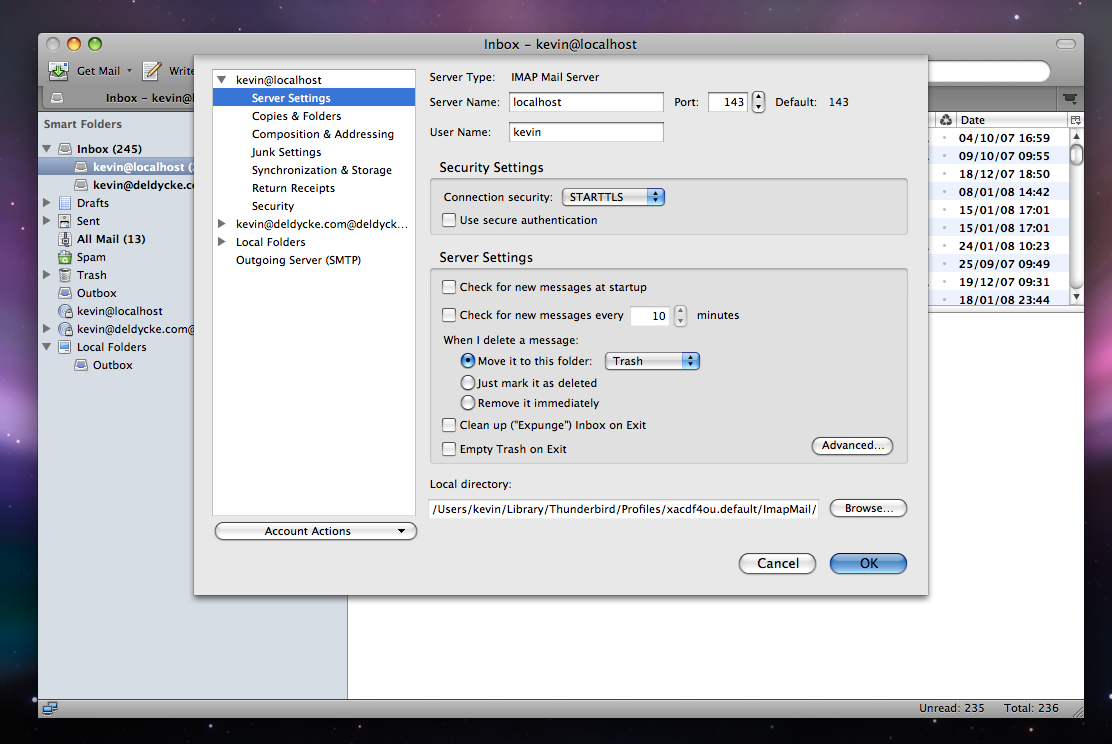
And if you have problems, the first reflex is to read Dovecot’s logs:
$ tail -F /var/log/mail.log
